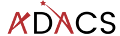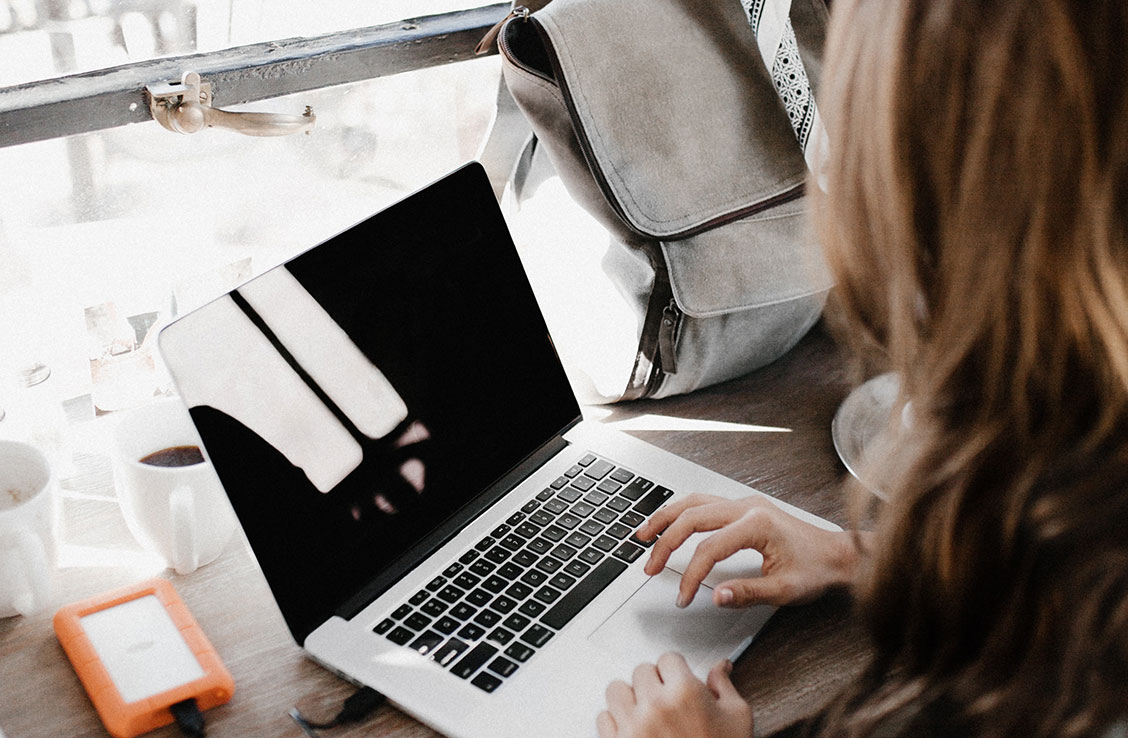Setting up your new workstation
We compiled a brief guide to setting up your new workstation. This document intends to get you started quickly and covers most of the tools we deemed critical for effective day to day work and getting you set up for months down the road.
However, this is a fairly generic guide so a lot will depend on your personal preferences as well as your field of work.
Several bits of software we listed here may be available through your institution’s IT self-service.
1. Set up your terminal
Have a look at some of our bash basics learning materials as a quick start guide.
- edit your .bash_profile to add paths and aliases
- set up your favorite text editor as default (popular choices are emacs, vim and sublime text)
- change the colour-sheme
Most astronomical software requires X11, a Linux graphical window environment.
We recommend getting Xcode for its developer tools (OSX)
3. Set up your package management system
Setting up and familiarising yourself with a number of package managers. Depending on your operating system and project different package managers will be required.
Popular package managers include:
–pip
–Anaconda
–Homebrew (the only way the author ever successfully installed SourceExtractor)
–APT
4. Install Anaconda/Astroconda
We are making this an extra point even though we just talked about setting up package managers. Anaconda is recommended as it comes with a lot of useful features and documentation. We strongly recommend you set up a form of Anaconda to create and maintain virtual environments for your python projects!
Furthermore have a look at Astroconda, a package repository designed to hook into Anaconda. This is especially useful if you need to install IRAF.
5. Install and set up your preferred code editor
We recommend Visual Studio or Pycharm (free version for academics and students)
6. Set up an automated backup
This cannot be stressed enough! Even if you are running time machine on mac os make sure you have a secondary backup. Realistically it is hard to have too many backups!
7. Consider setting up your workstation for remote viewing
Talk to your institution’s IT team as there may be protocols in place.
8. Connect to paper/bibliography management system
Under no circumstance should your bibliography management system be a number of badly labeled text files that you sporadically update!
Consider instead options such as Mendeley, BibTex, Zotero or JabRef.
If you are using Overleaf here is a handy guide on how to use BibTex in Overleaf.
9. Install additional tools and software
Consider getting a fits file viewer such as DS9 or TOPCAT to quickly scan through data and make preliminary plots with very little effort.
You may also set up an FTP client to move files to and from your supercomputer account.
10. Don’t forget to connect to your facilities printing services